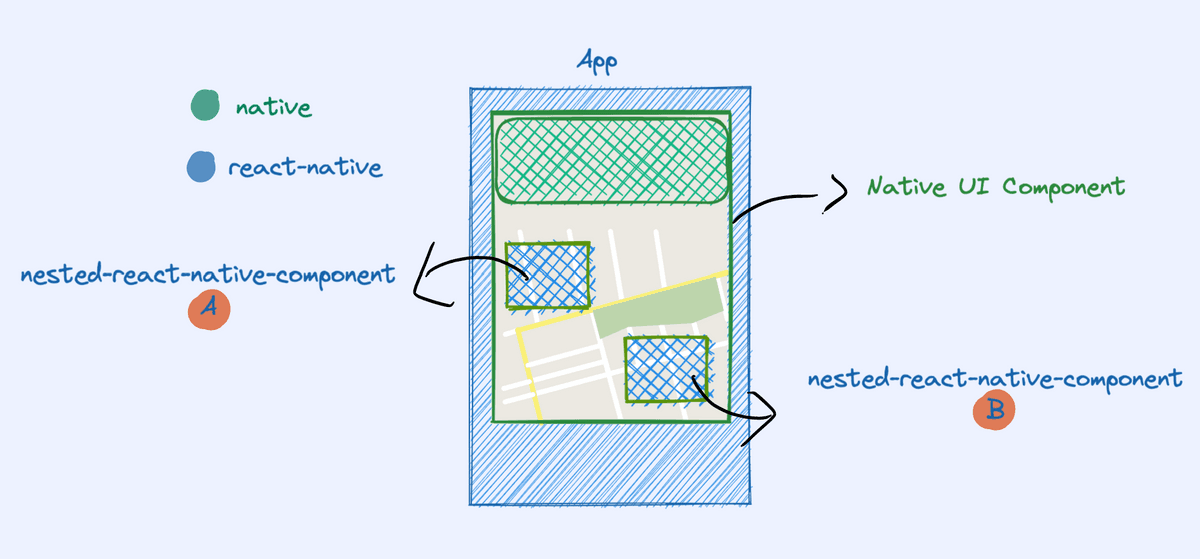Nesting React Components in Native UI

React Native has support for creating Native UI components which are implemented using the native ui frameworks, and exposed as react-native components. This is the most common use case, but there’s also a not so common one, which allows you to nest React Native components inside the native UI.
Now, let’s skip the whole discussion about whether you should do that or not. Since there’s not a lot of info about this on the web, the main point of this article is to give you a brief overview of what nesting react components looks like in practice and how to implement that on both platforms.
Native UI Components in React-native
I’m breaking down this feature in two main use cases:
Basic Native UI component
You have a native ui component which can be shown inside a React Native app, side-by-side a react component.
This one is well covered, you can follow the official docs to implement it.
Nesting React Native components in Native UI
In addition to the basic use case, this native-ui also supports having react components being laid out inside it.
Let’s take a second to visualize what we want to build:
So, what are we looking at?
- We have a React Native App which has a
Native UI Component. - This
Native UI Componenthas a native view, which acts asslotin its view hierarchy where we place thenested react-native component. - Finally, we have a simple
React Native Componentas a sibling of theNative UI Component.
From the react-native side, this could look like this:
import { requireNativeComponent } from 'react-native';
export const YourNativeComponent = requireNativeComponent(
'YourNativeComponent',
);
const App: () => JSX.Element = () => {
return (
<View>
<YourNativeComponent>
<View nativeID="aWildNativeID">
<Button title="Nested React native Button" />
</View>
</YourNativeComponent>
<Button title="React native Button" />
</View>
);
};We’ll revisit this later, but for now, let’s take a look at the native code.
Native Changes
Let’s quickly go over the basic building blocks of native-ui integration with react.
On android we have the ViewGroupManager class, which you need to extend from to create a native ui component.
class YourNativeComponentManager : ViewGroupManager<YourComponentView>() {
override fun createViewInstance(context: ThemedReactContext): FrameLayout {
return YourComponentView(context)
}
override fun addView(parent: YourComponentView?, child: View?, index: Int) {
TODO("Add child to view hierarchy")
}
override fun getName() = "YourNativeComponent"
// ...
}On iOS that looks a bit different:
@objc(YourNativeComponentManager)
public class YourNativeComponentManager: RCTViewManager {
public override func view() -> UIView! {
return YourNativeComponentView()
}
}
public class YourNativeComponentView: UIView {
public override func insertReactSubview(_ subview: UIView!, at atIndex: Int) {
// TODO: add subview to view hierarchy
}
}When the react-native side starts nesting components, as we showed before, you’ll start receiving calls to the
addView method on android and to the insertReactSubview on iOS.
These methods will allow you to actually lay out the views on your component’s view hierarchy.
Advanced Layout Strategy
If you plan to nest multiple kinds of components in different places of your view, you will need to change things a bit.
Imagine you have react-component A and a react-component-B and they need to be placed in different places in your
view hierarchy.
When addView or insertReactSubview are called, you’ll just get a new view, and you have to do something with it (put
it somewhere).
Identifying react subviews:
To identify each view, you can tag them on the react-native side with the nativeID property.
This way, when you get that view on the native side, you can use that to figure out where should you place it.
On android, you need to use the react’s android library to do that via the
ReactFindViewUtil.findView(view, "nativeId"). It will help you identify if a particular view has the
given nativeID.
On iOS that’s a bit easier. You have access to the view’s nativeID directly via subview.nativeID property.
Laying Them Out:
To lay out these components accordingly, what I suggest is limiting them to a slot on your native implementation. This way, the native side can stay in control of its own ui. You assign each of these possible subviews a slot on your view hierarchy.